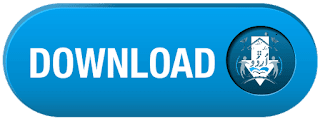in this post i will tell you about autocad short keys how can use short keys in autocad 2017 and how can you download it in PDF file , he customization (CUIx) file defines the default shortcut keys. You can use the default shortcut keys as examples when creating your own shortcut keys.
The following table lists the default actions for shortcut keys. Full keys in PDF file Download Full keys from download button .
Shortcut Key
|
Description
|
|---|---|
ALT+F11
|
Displays the Visual Basic Editor (AutoCAD only)
|
ALT+F8
|
Displays the Macros dialog box (AutoCAD only)
|
CTRL+F2
|
Displays the Text window
|
CTRL+0
|
Toggles Clean Screen
|
CTRL+1
|
Toggles Properties palette
|
CTRL+2
|
Toggles DesignCenter
|
CTRL+3
|
Toggles the Tool Palettes window
|
CTRL+4
|
Toggles Sheet Set Manager
|
CTRL+6
|
Toggles dbConnect Manager (AutoCAD only)
|
CTRL+7
|
Toggles Markup Set Manager
|
CTRL+8
|
Toggles the QuickCalc palette
|
CTRL+9
|
Toggles the Command Line window
|
CTRL+A
|
Selects all the objects in drawing that are not locked or frozen
|
CTRL+SHIFT+A
|
Toggles Groups
|
CTRL+B
|
Toggles Snap
|
CTRL+C
|
Copies objects to the Windows Clipboard
|
CTRL+SHIFT+C
|
Copies objects to the Windows Clipboard with Base Point
|
CTRL+D
|
Toggles Dynamic UCS (AutoCAD only)
|
CTRL+E
|
Cycles through isometric planes
|
CTRL+F
|
Toggles running object snaps
|
CTRL+G
|
Toggles Grid
|
CTRL+H
|
Toggles PICKSTYLE
|
CTRL+HOME
|
Moves focus to the Start tab
|
CTRL+SHIFT+H
|
Toggles the display of palettes with HIDEPALETTES and SHOWPALETTES
|
CTRL+I
|
Toggles the Coordinates display (AutoCAD only)
|
CTRL+SHIFT+I
|
Toggles Infer Constraints (AutoCAD only)
|
CTRL+J
|
Repeats last command
|
CTRL+K
|
Inserts a hyperlink
|
CTRL+L
|
Toggles Ortho mode
|
CTRL+SHIFT+L
|
Selects the previously selected objects
|
CTRL+M
|
Repeats last command
|
CTRL+N
|
Creates a new drawing
|
CTRL+O
|
Opens an existing drawing
|
CTRL+P
|
Plots the current drawing
|
CTRL+SHIFT+P
|
Toggles the Quick Properties interface
|
CTRL+Q
|
Quits the application
|
CTRL+R
|
Cycles through the viewports on the current layout
|
CTRL+S
|
Saves current drawing
|
CTRL+SHIFT+S
|
Displays up the Save As dialog box
|
CTRL+T
|
Toggles Tablet mode
|
CTRL+V
|
Pastes data from the Windows Clipboard
|
CTRL+SHIFT+V
|
Pastes data from the Windows Clipboard as a Block
|
CTRL+W
|
Toggles selection cycling
|
CTRL+X
|
Cuts objects from the current drawing to the Windows Clipboard
|
CTRL+Y
|
Cancels the preceding Undo action
|
CTRL+Z
|
Reverses the last action
|
CTRL+[
|
Cancels current command
|
CTRL+\
|
Cancels current command
|
CTRL+PAGE UP
|
Moves to the previous layout
|
CTRL+PAGE DOWN
|
Moves to the next layout tab
|
CTRL+TAB
|
Moves to the next file tab
|
F1
|
Displays Help
|
F2
|
Expands the Command Line history when the Command Line window is floating, or displays the Text window when the Command Line window is docked
|
F3
|
Toggles OSNAP
|
F4
|
Toggles 3DOSNAP (AutoCAD only) or Toggles TABMODE (AutoCAD LT only)
|
F5
|
Toggles ISOPLANE
|
F6
|
Toggles UCSDETECT (AutoCAD only)
|
F7
|
Toggles GRIDMODE
|
F8
|
Toggles ORTHOMODE
|
F9
|
Toggles SNAPMODE
|
F10
|
Toggles Polar Tracking
|
F11
|
Toggles Object Snap Tracking
|
F12
|
Toggles Dynamic Input
|
Shift+F1
|
Subobject selection is not filtered (AutoCAD only)
|
Shift+F2
|
Subobject selection is limited to vertices (AutoCAD only)
|
Shift+F3
|
Subobject selection is limited to edges (AutoCAD only)
|
Shift+F4
|
Subobject selection is limited to faces (AutoCAD only)
|
Shift+F5
|
Subobject selection is limited to the solid history of an object (AutoCAD only)
|
Download Her